TROUBLESHOOTING: Watchmon Firmware Upgrade
No COM port detected:
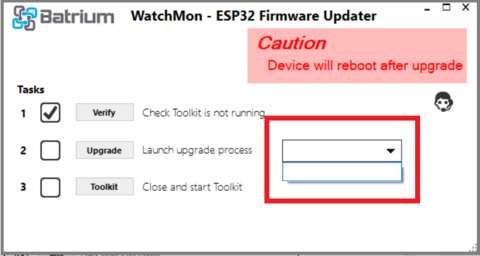
Make sure the WatchMon hardware is connected to your computer via USB before starting the upgrading process, you may hear your computer speaker sound when the usb device is connected. Close Toolkit software and start again. This might be if USB drivers not loaded.,
Make sure you have installed the USB drivers first. This typically requires the application to be restarted and usb cable to be disconnected and inserted.
Make sure you have installed the USB drivers first. This typically requires the application to be restarted and usb cable to be disconnected and inserted.

Multiple COM ports detected:
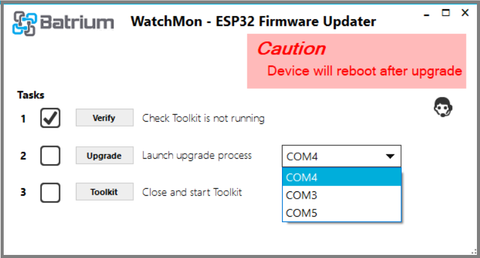
if you have multiple devices connected to your computer using COM ports, ideally disconnect the other devices before proceeding. Close the Toolkit software. Connect the WatchMon only, wait for a few seconds, open the Toolkit software, this will make sure you select the correct COM port for the WatchMon hardware.
After upgrading the software can't see system anymore but still connected
 Click on Firmware icon
Click on Firmware icon

Follow instructions from step 3 on Firmware upgrade. Note if Verify doesn't come up with a tick after about a minute then check the USB driver, Sometimes certain programs hog the USB driver so if you have multiple ports it is worth unplugging all but the WatchMon USB and trying or checking if a different program is using the usb.
Hardware or Software doesn't respond:
- press PROG button to restart the WatchMon hardware, close the Toolkit software and restart

- If the problem persists, disconnect the USB and the 2 pin power plug, this would make sure the WatchMon hardware is completely turned OFF disconnected from any power source.
- Each version of firmware has a relevant version of software for the toolkit. When changing the firmware make sure you also do the necessary upgrade/retrograde to the "Toolkit" software.
2.png)