Installing Windows10 on a Mac
How to install Windows10 on a Mac Computer using Boot Camp
For the purpose of this document I'm using MacOS Mojave & Windows 10s
- Download the latest W10 ISO from Microsoft https://www.microsoft.com/en-au/software-download/windows10
This can be downloaded for free as a unlicensed version that you can license with Microsoft post install if needed.
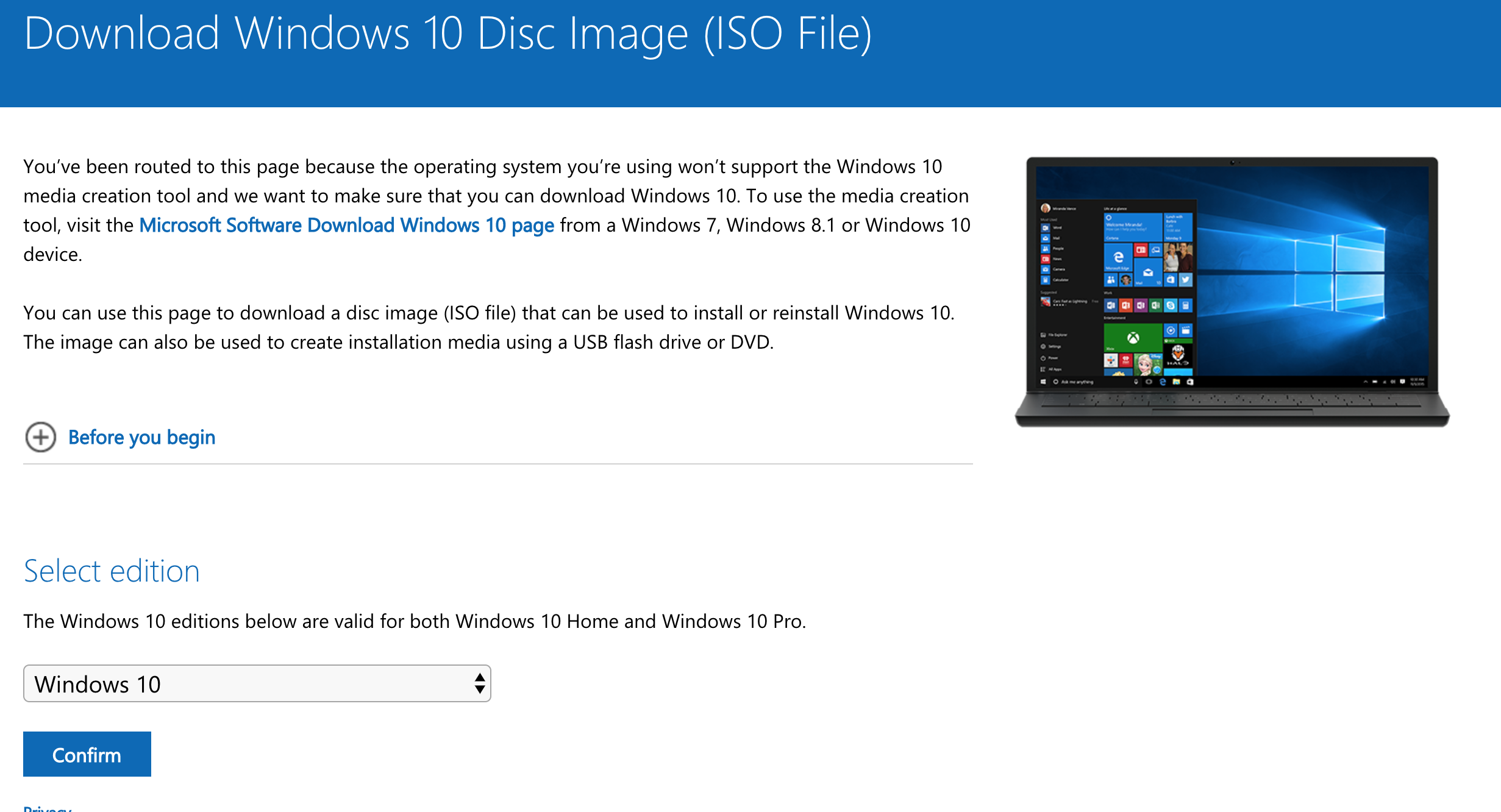
- Select Edition - Windows 10 Home [Confirm]

- Select the product language [Confirm]

- Wait for Validation

- Choose [32-bit] or [64-bit] based on your computer hardware.

- Wait for the download to complete

- Once download has competed take note of the download location (Typically Download Folder)

- Top right hand corner of your Mac desktop click the magnifier glass to open Search Assistant & start typing in "Boot Camp Assistant". Click the [enter] key on your keyboard to proceed

- Click [Continue]

- Choose your ISO location
- Choose your Partition size in this case 48GB is more than enough for Windows Installation + Batrium and a life time of stored data

- You might be asked for Administrator's password enter that too compete setup

- Once completed the computer will automatically reboot into the Windows 10 install

- Windows Install process with then start after reboot.
- Choose your Region [Next]

- Choose keyboard Layout [Next]

- [Don't connect to network] This avoids the need to register for Microsoft account

- [Click I don't have internet]

- [Continue with limited setup]

- Who will use this PC? [Batrium] [Next]

- Create a super memorable password [ABC123] [Next]

- Do more across devices - Choose [No] or [Yes]

- Get help from your digital assistant [Decline] or [Accept]

- Choose privacy settings for your device [Accept]
- Install will proceed with in a few minutes Don't turn off your computer
- Computer will boot to windows desktop then proceed to install Boot Camp installer
- License Agreement [Install]

- installing (this process is all the apple drivers for touchpad, screen, keyboard, network etc)
Screen may flicker in the process that is normal.

- Boot Camp installer Competed [Finish]

- Boot Camp must reboot [Yes]

- Once rebooted you can now connect to the internet
- Navigate to Batrium website https://www.batrium.com/pages/watchmon-toolkit to install Watchmon Tool Kit
2.png)